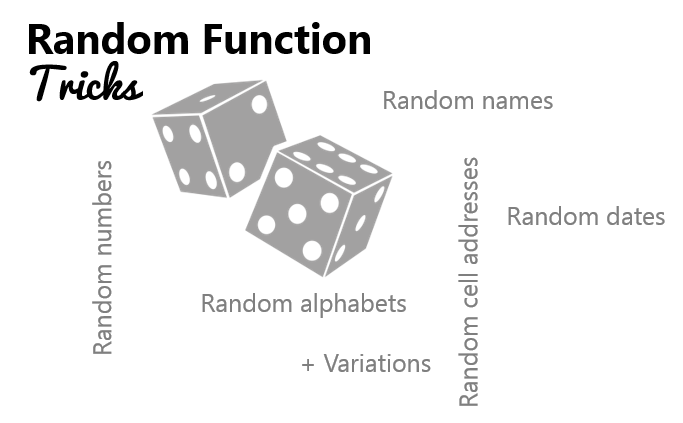
This post is about the RAND and the RANDBETWEEN functions of Excel and how can we play with these to
- Generate random Alphabets (+ its variations) or
- Generate random numbers (+ variations)
- Generate random names from a ranges
- Generate random cell addresses
- Generate random dates
There will be a lot more things that you can generate randomly after you read this post. Let’s get going!
#1 How to Generate Random Numbers
Not only I am going to show you how to generate random numbers but also a few variations that you can choose from.
Use this formula to generate random numbers between 1 – 100
![]()
Note a few things
- Just like this you can generate random numbers between any two numbers (positive or negative)
- The random numbers will keep on refreshing every time the sheet gets refreshed
- If you want static numbers, copy the numbers and paste them as values using paste special
You can also use the RAND Function to generate random numbers between 1 and 100
![]()
Use this formula to generate random roman numbers between 1 – 100
![]()
#2 How to Generate Random Alphabets (Letters)
Use this formula to generate alphabets (between A – Z) upper case
![]()
A little tweak in this formula can generate random alphabets between (a – z) lower case
![]()
Notes
- If you are wondering what are the numbers 65 and 90. They are the ASCII codes for capital A and capital Z
- Similarly 97 and 122 are the ASCII codes for small a and small z
- The CHAR function coverts the number to a character
#3 Generate Random Names / Items from a Range
This formula will return a random name from the range
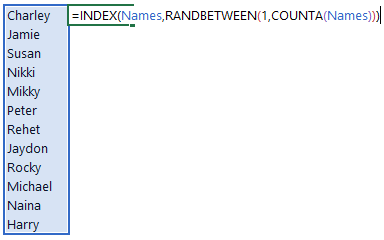
Note that :
- The range has been named as ‘Names‘
- Using the COUNTA function to count the number of names (text) in the range
- Then using the RANDBETWEEN Function to pull out a random number
- Then applying the INDEX Function to pull out the name
#4 Generate Random Dates
Let’s assume that we want to generate any random date in the year 2016
![]()
Note that
- The DATE function generates a date
- When you confirm the formula, it will result in a number
- Don’t forget to convert that number in a date format (Shortcut : Ctrl + Shift + 3)
#5 Generate Random Cell Addresses
Let’s assume that we want to get a random cell address between A1:A100. Here goes the formula
![]()
I have used the combination of RANDBETWEEN and the ADDRESS function here
Ever used any of these?
Let me know if you find a good use of any of these in your work. Are there any more rand function tricks that you use? Please put them down in the comments