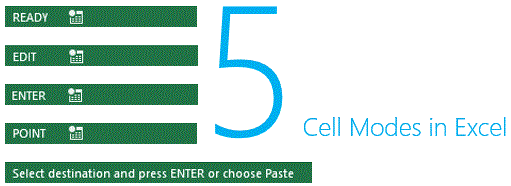Let’s play a game today! Open your excel sheet and I will ask you to do some tasks, If you do it, you’ll get a point else I’ll get one. OK ready with your excel ? 😛
1.) Type your first name in any cell
I guess this was ridiculously simple. Ok you got me here, here is the score!
- Me- 0
- You -1
2.) In the same cell type your last name after your first name. Hey Hey Hey.. but
- You cannot retype the first name (you have to start writing after your first name)
- You cannot use the mouse at all and remember the track pad on your laptop is also a mouse 😛
How about now Rocky? Were you able to do it? If you were, then here is a point for you
- Me- 0
- You – 2
3. Take the sum of the 2 left over numbers** on the sheet, hey but
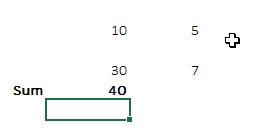 ** just like this
** just like this
- You cannot type (or edit) the cell addresses or the formula
- You cannot refer to the cell address with the mouse, you have to use the keyboard arrow keys
- And you cannot rewrite the whole formula, you just have to add the rest of the formula in the end
So if you were able to do it, I must say you are a James bond at keeping an eye on details. You win and I lose!
- Me – 0
- You – 3
But, here is my point !
There are 5 types of cell modes that largely go unnoticed and a few causing minor irritation while writing formulas!
1. Ready Mode –
The standard mode any cell in on the sheet, essentially means that excel is now ready to accept your data. Take a notice whenever you build some heavy duty formula and it takes a while to execute, the ready mode disappears
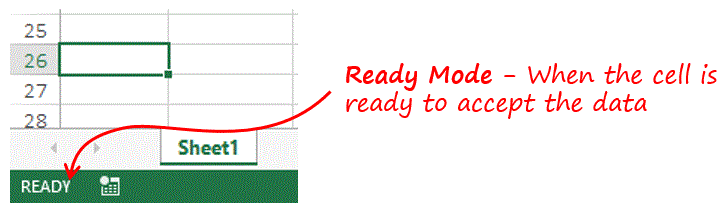
2. Edit Mode
Ok so if you want to edit the contents of the cell, you press F2 key to go to the edit mode and then edit it
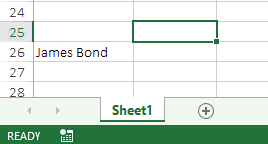
3. Enter Mode
When you start writing in the cell without pressing F2, excel overwrites the contents and starts entering the data or the formula in the Enter Mode
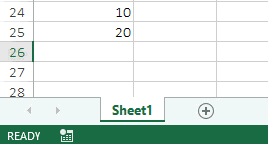
EDIT Mode v/s ENTER Mode – Often the source of problem
- You would not be able to link the cells (with keyboard) in a formula in the EDIT Mode. The EDIT Mode is meant to just edit the contents of the cell
- While in Enter Mode you can link cells (with keyboard) and also add fresh data but you would not be able to Edit the contents (with keyboard again) of the cell
- You can toggle between the Enter and Edit mode with the F2 Key, now I find that pretty cool !!
4. Point Mode
While entering a formula in the Enter Mode, when you take the ‘moving dots’ selection to any other cell, the mode changes to POINT Mode
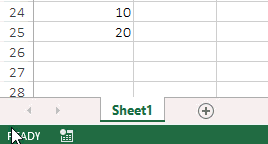
5. Copy and Paste Mode
When you select any cell or a set of cells and use the copy command, the mode changes to “Select destination and press ENTER or choose to PASTE” – I call it the copy and paste mode 😎
Have you ever noticed Cell Modes before ?
Share using comments!!