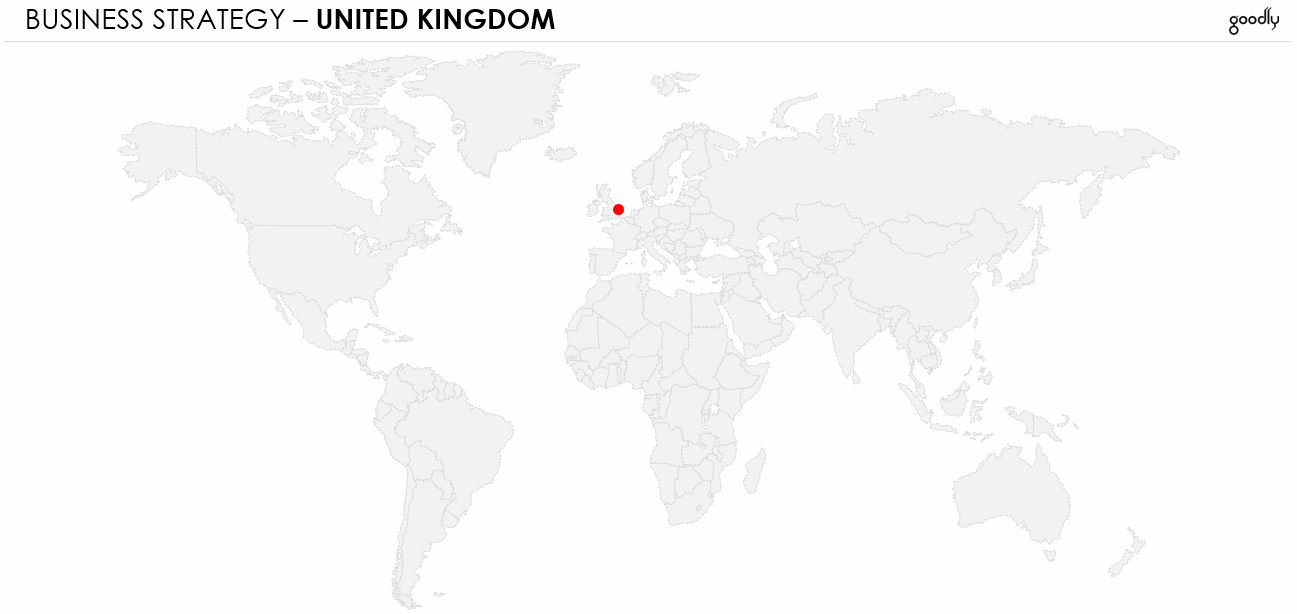Some time back I thought of showing transitions between cities by a moving dot. The client for whom I made the presentation also really like the idea.
Replicate it on your slide to see how do your bosses/clients react to this
Step 1 : Get a Map and the Dot
If you don’t have one you can download the file. Draw a small dot (Insert Tab --> shapes --> select the oval --> draw a small dot)
Step 2 : Animate the Dot
Select the dot and in the animations tab set the motion path to a straight line and then move the direction of the line to point the location (lets say Hong Kong)
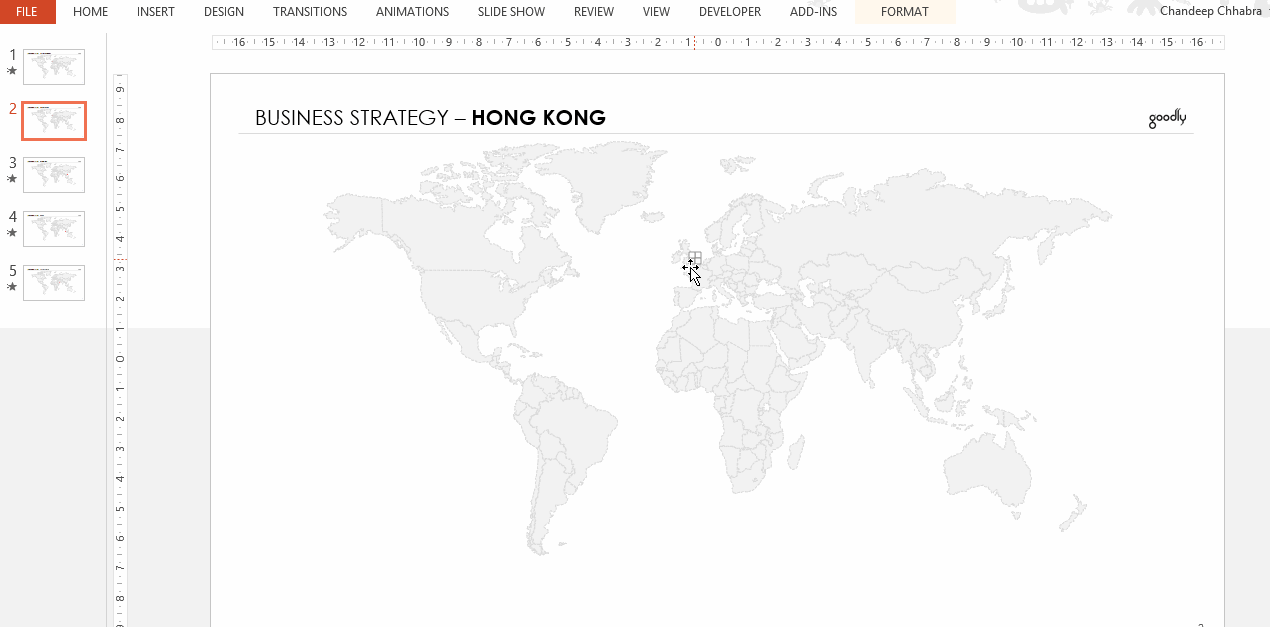
Step 3 : Animate the Dot.. Again
In the next slide place the dot at Hong Kong and re-animating the dot (now from Hong Kong) pointing the new location (now Singapore)
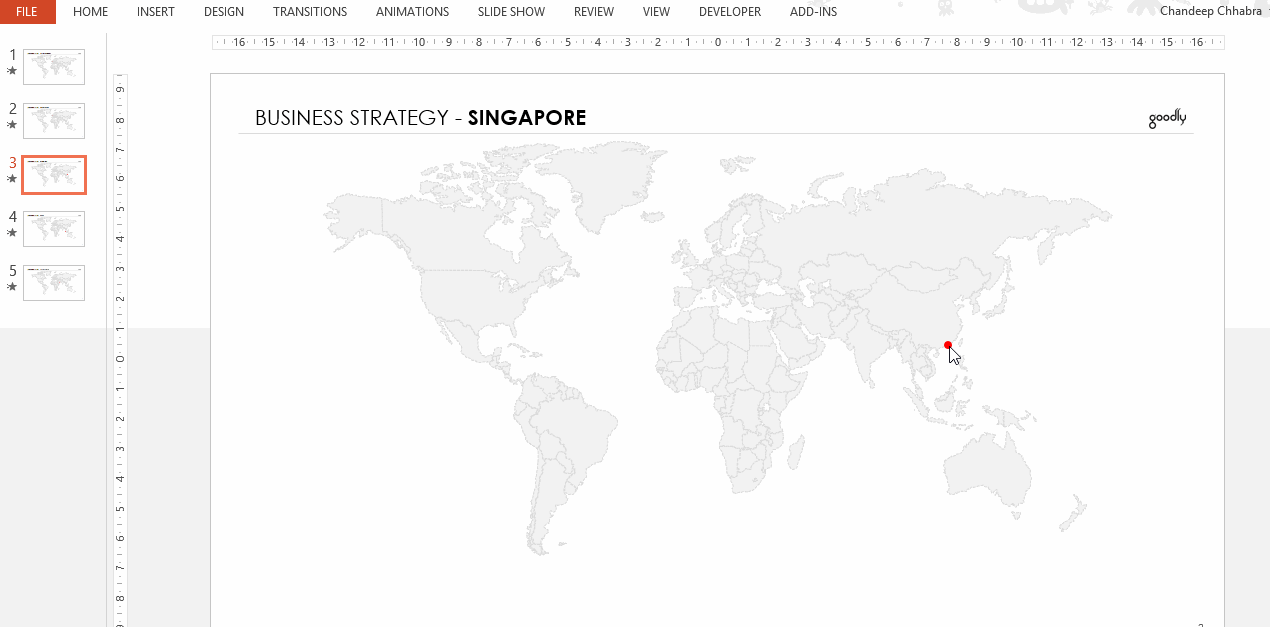
Likewise do it for all the slides and you are done!
Note: the animation work in Slide Show mode! Since the map is faded, you can add data to your slide and make stunning presentations. Download the finished presentation from down Below
Use of Animations – A Golden Rule
Although PowerPoint allows you to use a lot of different types of animations, I strongly recommend you to follow this golden rule
“Use animations if they aid to make your slide comprehension easy and interactive, else chuck it !”
Please comment that how do you use animations in your slides ?