You'll often need to refer to the previous or the next row of a particular column in Power Query. Since Power Query (M) doesn't work the same way as Excel, you'll need to use some M formula language to get this done. But it's not difficult at all.
See this data
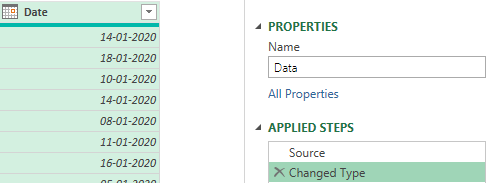
Have loaded this data in Power Query with just one column – Date
Refer to Previous Row in Power Query
Now I want to check if the previous row date is equal to current row date ?
Couple of things to consider.
- Since the dates may not be sorted, so the first thing to do is add sorting to Dates. Filter Drop Down (Date Column) >> Sort Ascending
- Also we we don’t have built in row numbers in Power Query, so we’ll need an Index column. Add Column >> Index Column Drop Down >> From 0, there is a reason why we start with 0 and not 1, which I’ll get to in just a moment.
Now the query with sorted Dates and an Index column looks like this..
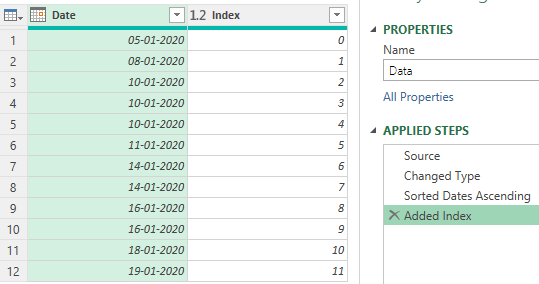
To refer to the previous row add a Custom Column. Add Column >> Custom Column and write the following M Code
= #'Added Index' [Date] {[Index] - 1}
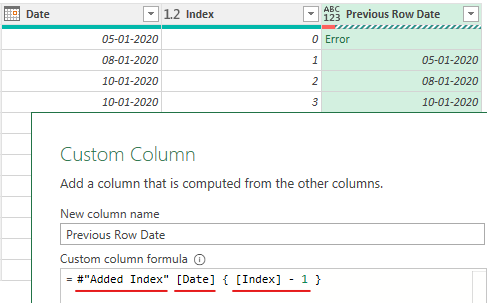
If you notice carefully..
- The above code has 3 parts
- #”Added Index” – Nothing but the table name (which is your previous step)
- [Date] – Column Name to be referred
- { [Index] -1 } – The row number from the Index Column. Since Power Query counting begins from 0 so -1 to go to the previous row.
- The spaces are intentional to make the code readable, they wont have any impact 😎
- You’ll also see error in the first row since there is no previous row before that. To fix it, you can use “try / otherwise” in Power Query, very similar to IFERROR in Excel
So the new code looks like this and the error is now smoked 😀
= try #'Added Index' [Date] {[Index] - 1} otherwise null
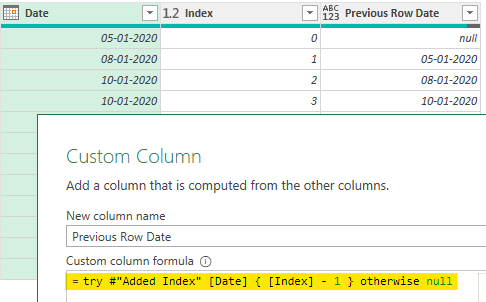
Refer to the next row in Power Query
By now you’d have guessed the solution, but I’ll any ways put it down.
- Again Add Column Tab >> Custom Column
- And write this code (along with try and otherwise) and of course as you can guess the -1 becomes +1
= try #'Added Index' [Date] { [Index] + 1 } otherwise null
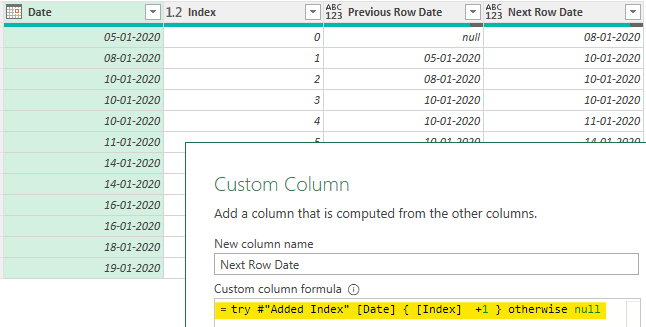
Imke (the Power Query genius from biccountant) created a custom function for this, it’s brilliant, you should see it
More question?.. Drop in a comment, be glad to help!
More Killer Tricks in Power Query
- Running Total in Power Query
- How to write IF in Power Query
- Dynamic Column Selection in Power Query
- Separate Numbers from Text
