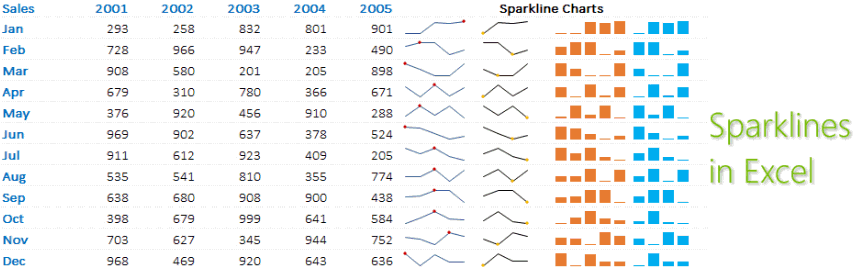What are these? These are cute little compatible charts that fit in one cell 😆 They are quick and they are awesome! Let’s check them out
Consider this data
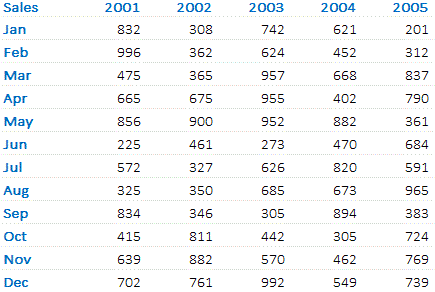 --> 5 yrs of montly data
--> 5 yrs of montly data
Setting up the Sparklines
The sparkline feature is available in Excel 2010 and above. So if you are still using one of the earlier versions, its time to upgrade baby! 😎
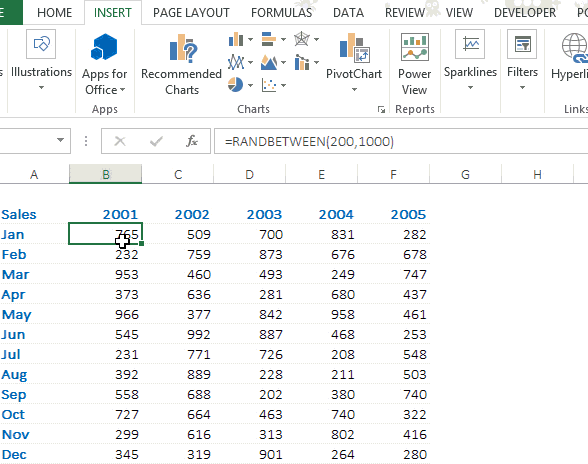
- Select your data range (Could be a single line data or a whole row-column data)
- Go to the Insert Tab and click on Sparklines
- Choose the sparkline that you want. Well you just have 3 options but a fair bit of customization is available (we’ll check that out in a while)
- Specify the location in the Dialogue box that pops up. DONE!
Customizing Sparklines
When you click on the Sparkline, the DESIGN tab appears which holds many options to customize the sparklines including changing colors, styles, marker options, axis options and more!
Use of Sparklines
- Sparklines are a pretty awesome thing to save space
- They are dynamic, so when your underlying data changes the sparklines change too
- They are quick and easy to setup
- Consider using them when you just want a rough estimation. The regular bar/line charts are much more precise than sparklines
Other Charts
How often do you use Sparklines, share your experiences!