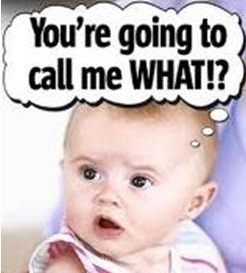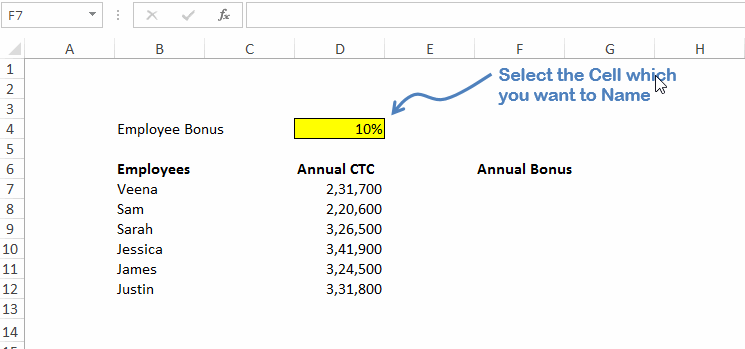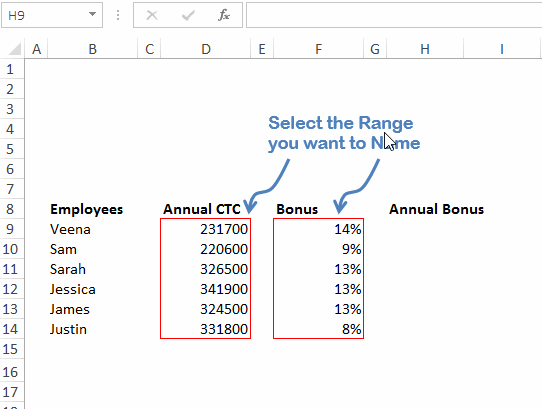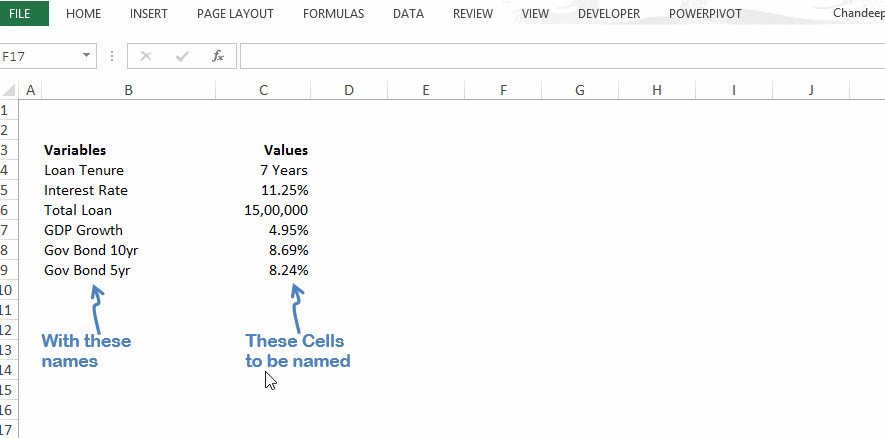Just as life, its a lot simpler to name things and people around us, I wonder why cant we replicate this to excel. Wouldn’t the formula be simple if it read =interest_rate*loan_amount rather than =$A$2*C2
Let’s see how it works
Cell Naming
- Select the cell that you want to name
- Go to the name box on the top left corner
- Type the name and press ‘Enter’ (I am stressing here, since a lot of folks forget to press Enter) – Some more rules regarding naming .. comin’up below!!
- Then simply use your name in the formula and copy the result down with Ctrl+D
- Isn’t that cool.. Let’s try an increase the cool quotient 😉
Range Naming
- Select the Range
- Name it in the Name box
- Use it in your formula
Naming Rules and Caution!
- The first character must be a letter, an underscore, or a backslash
- No spaces are allowed in a range name. Alternate space with an underscore “_”
- Do not use a name that is the same as a cell address. For example, you can't name a range U2 or UB40, but STEP182 and ALLEN are fine
- Names cannot be repeated
- Stay away from long names like Venkatanara_simhara_juvaripeta or Antoinette_Olivia_Caroline_Isabella 😀
- Stay away from too much naming in the spreadsheet. It makes it more difficult to manage
Cell Naming Tools and Resources
- To edit/delete/modify the names. Visit name manager by Ctrl + F3. Also can be accessed in the formula tab
- To auto complete the cell name or your function, use the Tab key
- To insert the name in your formula use F3 (this will display the list of all names in the workbook)
- Use the shortcut Ctrl + Shift + F3 to name a bunch of cell together (take a look at the graphic below)
Tell me about your best practices in cell naming. Have fun .. take care!!