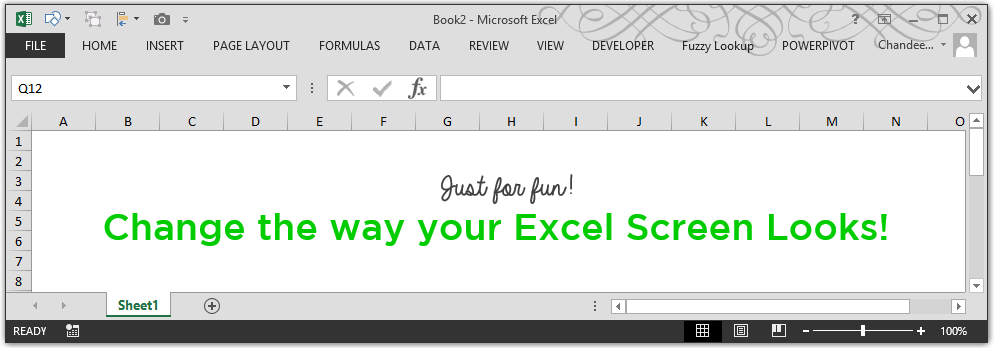
I din’t want to write a heavy duty post on Friday. So let’s give ourselves and Excel a bit of fun! If you are getting bored with how your Excel screen looks, then there is way to customize it.
Let me show you how!
When you Start Excel
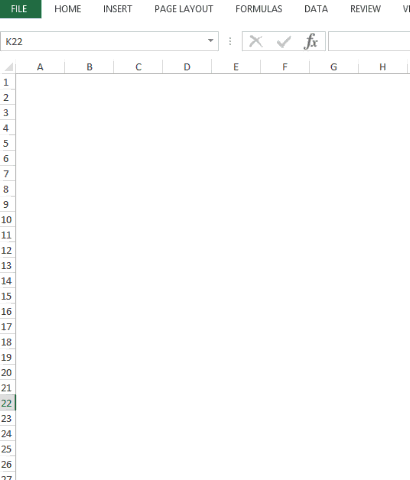
- Go to File
- Click on Account
- You’ll have 2 options to change Office Background & Office Theme. Note that
- Changes in Office Theme and Office background will reflect in all MS Office applications (i.e. WORD, POWERPOINT, OUTLOOK etc..)
The theme selection customizes the top right corner of your screen

This customization is only available in Excel 2013 & higher
Customization in Excel 2007 & Excel 2010
Excel 07 and 10 just have options to change Office Background Color
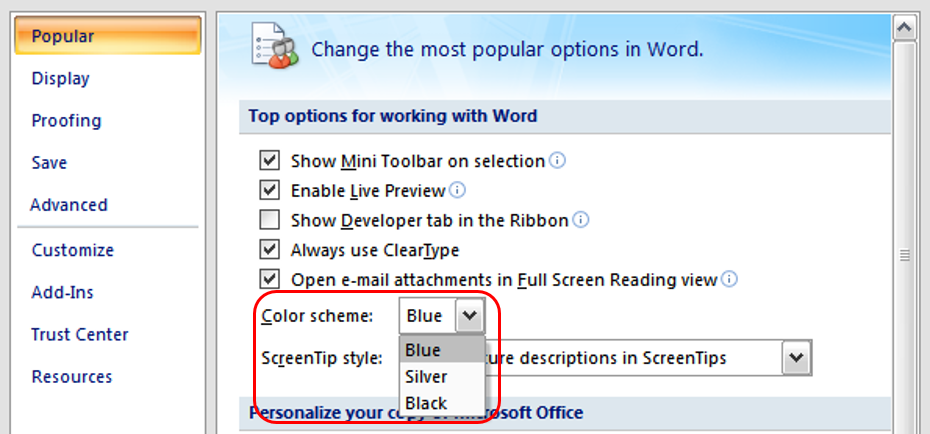
- Go to Excel Options (Shortcut is ALT F I)
- In the Popular Tab
- Click on Color Scheme and pick the one that you like
Other Customization Options in Excel