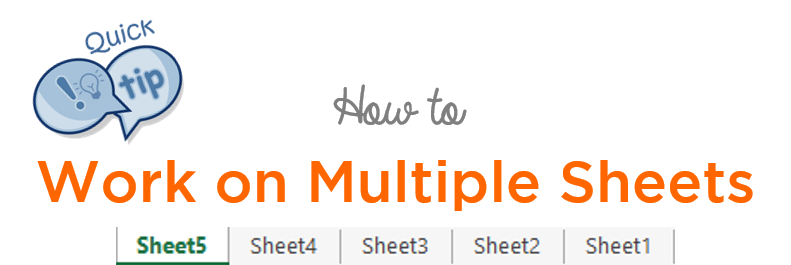This trick really comes handy when you have to add data / edit multiple sheets at once. Let’s just take a look into this, it is quick and easy!
Assume that we have to add this heading to 5 sheets
![]()
If you notice, there is a bit of formatting applied to the headers. Including the formatting we would to place these headers on 5 sheets
- One way is to Copy and Paste it 5 times over in 5 different sheets
- The other way to work on multiple sheets at once
here is how we do it..
Working on Multiple Sheets
![]()
First. Select all sheets. Use the Shift key along with your mouse click or just use the Shortcut CTRL + SHIFT + Pg Dn (keep tapping this shortcut to select till the last sheet)
As you can see the sheet tabs turn white when selected..
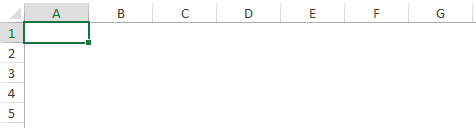
Second. Now start entering the data (on any of the active sheets)
Note that I have also done a bit of formatting (adjusted column width, changed font color and colored the cells)
Now Ungroup the Sheets
Earlier when we selected all the sheets, we were working on all of them as a group and now it is time to ungroup them
Right Click on any Sheet and choose the option Ungroup Sheets. The headers are now replicated (along with the formatting) to all 5 sheets. This works even in case of writing formulas at once on multiple sheets
It is really important to ungroup the sheets in the end because, if you continue working on them as grouped, then any further work you do will be replicated to all sheets
This trick has really helped me save a lot of formatting time and I hope it does that same for you.
More Formatting Quick Tips
- How to Format your chart in a second
- Create a Chart with 1 Key stroke
- Quick tip to generate serial numbers