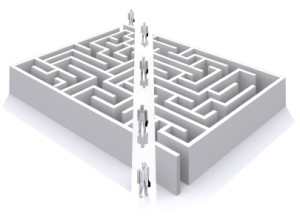
Work faster with PowerPoint with these 12 key board shortcuts
1. Customizing Quick Access Toolbar
Customize your quick access toolbar with key utilities like shapes and alignment and have them just a click away. To customize
- Click drop down at the end of the quick access toolbar

- Go to More Commands
- Pick the tools
- Add them to your quick access toolbar
Here is a short video
2. New Slide
Use Ctrl + M
3. Slide Show
- Use F5 to start from the beginning
- Use Shift +F5 to start from your current slide
4. Inserting a Text Box
Use the shortcut Alt > N > X & Left Click to place your text box in the slide
5. Zooming into an Object
Hold Ctrl Key and roll ahead the scrolling wheel of the mouse to zoom. Roll back to zoom out
6. Copying and Pasting
Hold Ctrl Key and drag the object that you want to copy (Make sure to leave the click of the mouse first and then leave the Ctrl Key). I use this a lot and I even want you to be pro at it so I went ahead and made a video
😀
7. Rotating Objects
Hold the Alt key and use the left or the right arrow keys to rotate any object (clock or anti clock wise). Well this is a PowerPoint 2010 (and above) based shortcut !
8. Using the Shift Key
- To draw perfect shapes (square, circle etc) hold the shift key while drawing
- While dragging hold the shift key for a parallel movement
9. Group
Use Ctrl + G to group some objects together
10. Align Text
- Ctrl + L Left align
- Ctrl + R Right Align
- Ctrl + E Center Align
11. Slide Master
- To Open Slide Master – Alt > W > M
- To Close Slide Master – Alt > M > C
12. Copy Format
To copy format for any object or text. Use Ctrl + Shift + C to copy the format and use Ctrl + Shift + V to paste the formats. Alternatively you can also use the format painter option but since I am in huge favor of using keyboard over mouse, so I’ll recommend using this 😀
For convenience download this Tip Card from Down Below and stick it on your desk. Please do let me know what are your favorite set of shortcuts in PowerPoint