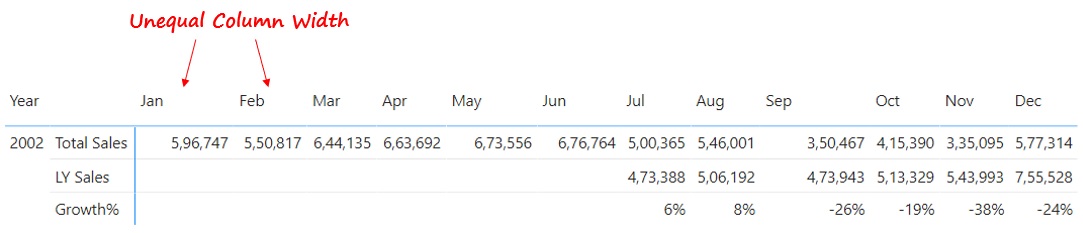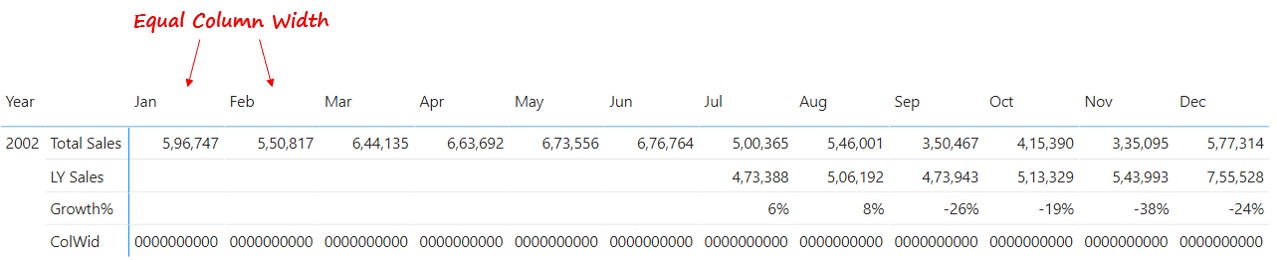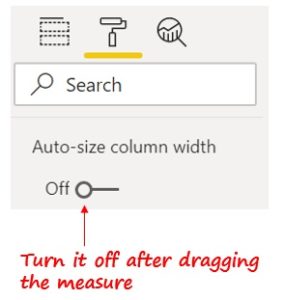Power BI has no option to set the column width in a Matrix Visual, unlike excel where you can set the column width. Although you can drag the edges of each column in a Matrix visual to change the column width but you can’t select all columns and set the width to let’s say..10.
In this post, you’ll learn how to automatically set equal width to all columns in the Matrix Visual.
Watch a Quick Video
Consider this Simple Pivot Table
Notice the width is different for each column since the value of each column has a different length. That means the columns of the matrix visual expand to fit the text.
Let’s create a quick measure (with ten zeros as text values) to define a custom length.
ColWid = '0000000000'
Alternately, you may use the below measure to repeat zeroes.
Col Width = REPT('0',10)
If the above measure is dragged in the Matrix, the column will auto-resize to fit the length of the dummy text.
Now turn off Auto Size Column Width feature of the Matrix visual, and it won’t size again when a new value appears in the visual.
Remove the measure from the visual. Your matrix will have equal column width.
Although it requires a slight bit of work, but it is far better than stretching multiple columns and trying to make the width “approximately” equal. Smart isn’t it? :Cool”
A big shout to ben for teaching me this. You can see his Youtube Video here
More Power BI Visual Tricks and Dashboards
- India Corona Virus Dashboard with Projections in Power BI
- Recruitment Dashboard in Power BI
- Use Icons in PowerBI
- Improve the look n feel of your Table and Matrix Visuals – Video
- Format Function Tricks in PowerBI