Do your slides elaborate more ?
Do they interact ?
Can they answer questions ?
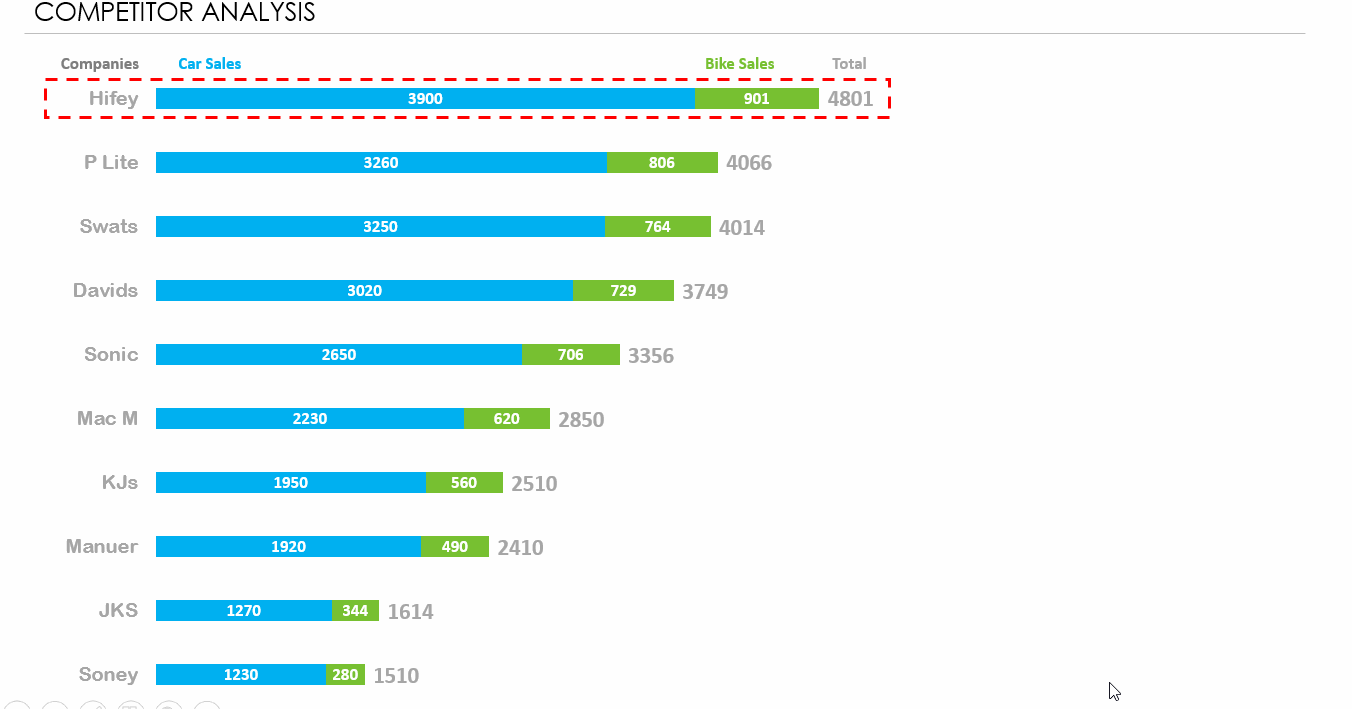 You must consider reading this post if you want to make your presentations talk. Often the problem with most PowerPoint Presentations is that they don’t accompany the analyst or manager.
You must consider reading this post if you want to make your presentations talk. Often the problem with most PowerPoint Presentations is that they don’t accompany the analyst or manager.
Your presentations should be robust enough to do the talking themselves
Before I begin, I would like to dedicate this post to Mr. Promod for asking a question on how to make an interactive slide.
Lets begin by downloading the start file which has the competitor data
Step 1 : Setting up the data
I have used the stacked chart with totals to display sales of cars, bikes and total sales. Also assume that our company here is Hifey
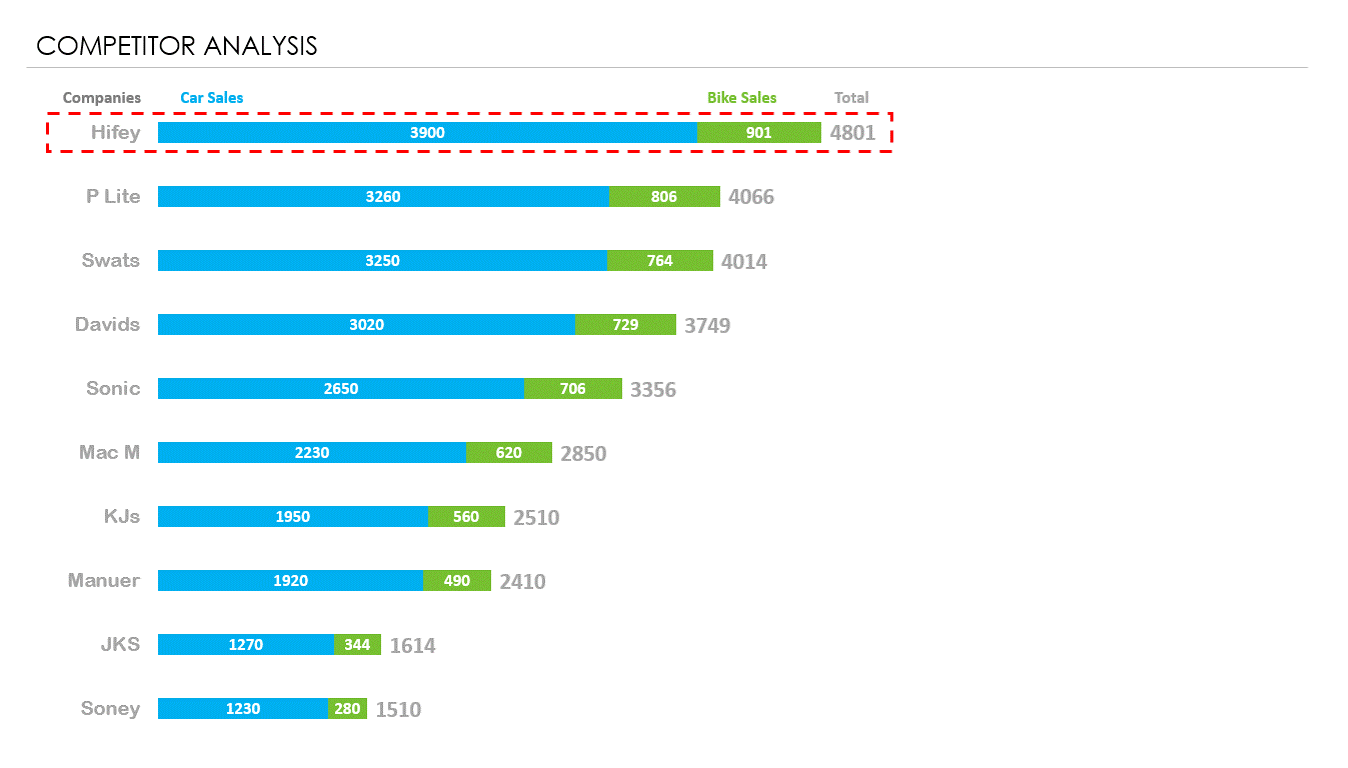
Step 2 : Creating scenarios
Now there are multiple records but we want the optionality to compare any other company with our Target Company (Hifey). Which is simple…
let’s say if we want to compare Hifey with Swats
- Establish comparative data i.e. Our target company (Hifey) is 1.2 times ahead of Swats in terms of Cars, Bikes and Total Sales and place it into a new slide
- The new slide which has the chart and the comparative data, simply hide the rest of the records with a white box (setting the transparency to 10%). (Look at the graphic below)
[Quick Tip Video: how to copy faster in PowerPoint]
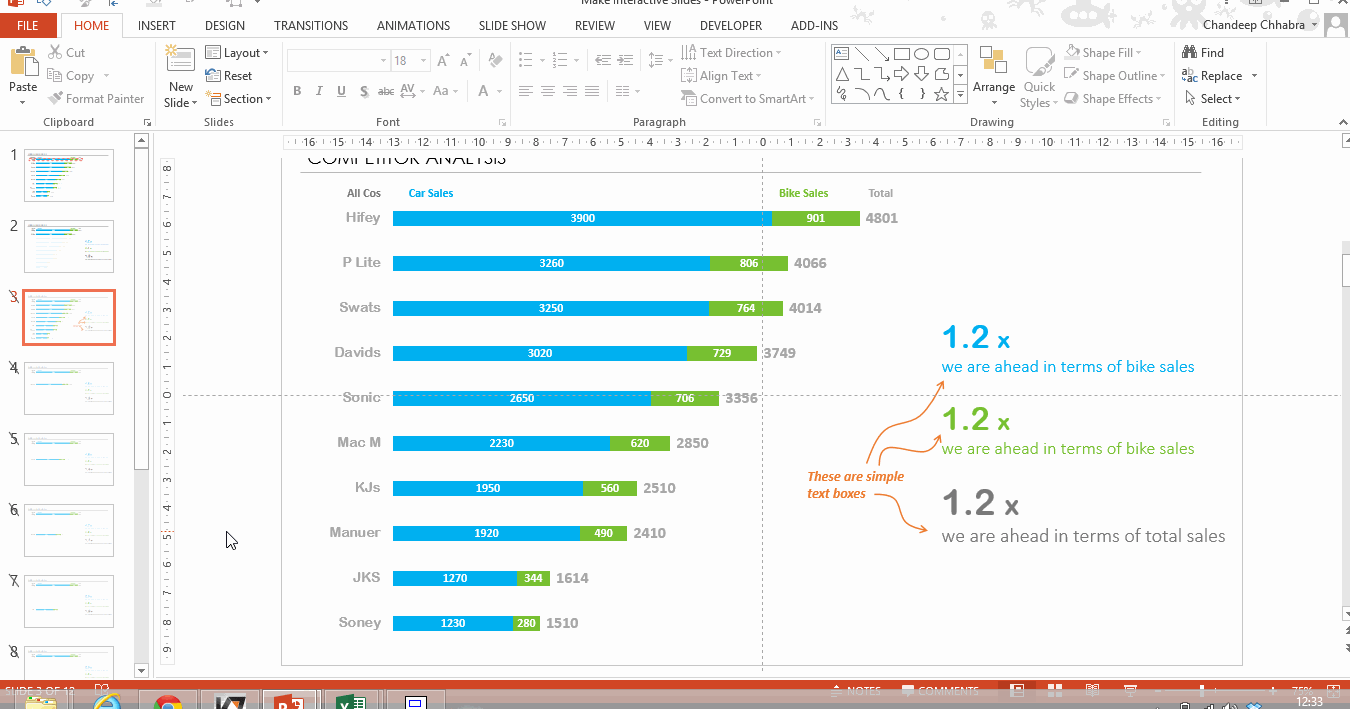
- Now go back to your first slide and hyperlink Swats to the new customized slide (which is slide 3 in our case)
- Create customized slides with comparative data for all the records and hyperlink them to the respective slides
- Since the labels of charts cannot be selected separately, we can create a pseudo box outside the data label and hyperlink that to the customized slide (refer the graphic below)
- In rest of the slide also link the Companies label back to the first slide. This allows you to come back to your first slide
How to HyperLink – Right click on the box/text --> choose the option hyperlink --> Place in this document --> choose the slide number
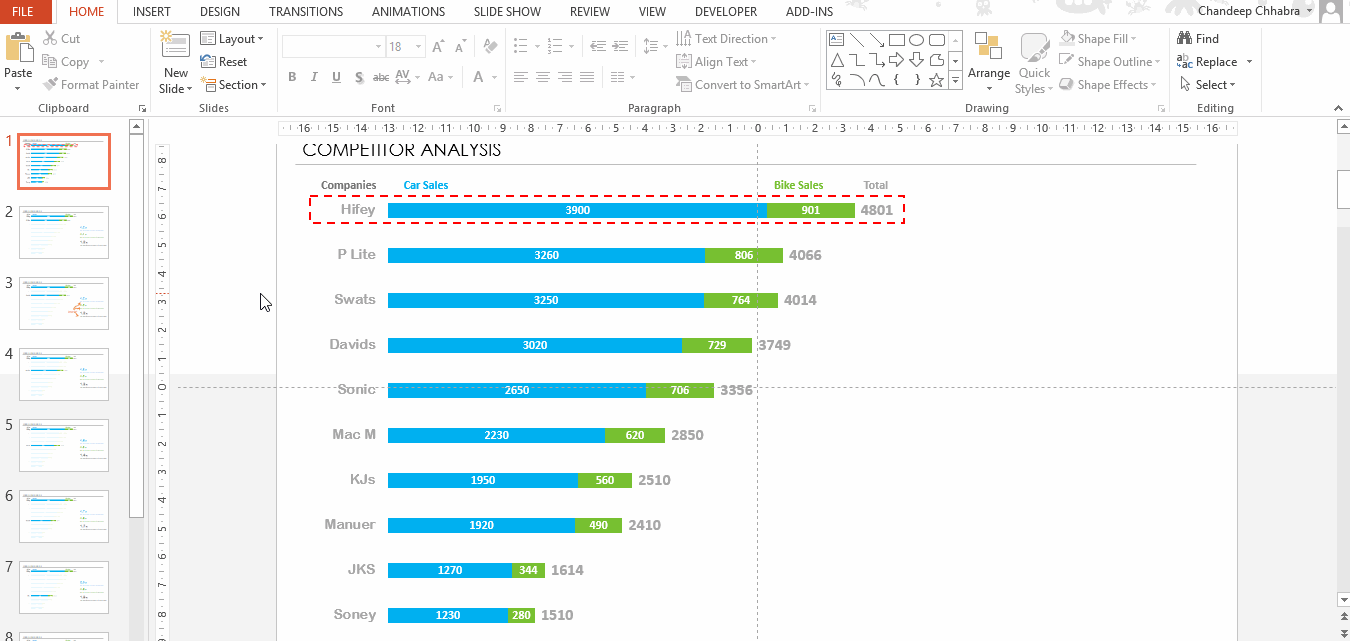
Step 3. Hide the Customized Slides
We have done all this work for the ‘just in case scenario’. Just in case the audience asks for more insight as to how the comparison between the two companies look like .. we have our customized slides ready. But if it is not needed you don’t want to move on to customized slides.. you simply want the next slide in the deck… right?
So,
- Select all the customized slides from left pane
- Right click on any one of them
- And choose the Option ‘Hide Slide’
- Now until unless you click on the hyperlink .. PowerPoint wont go to these slides
Note that hyperlinking works in the slideshow mode.
Here is your access to the finished file from down below
Additional on creating dynamic Charts and Slides
- How to highlight customized data series in your charts ?
- Highlight maximum and minimum data points in your charts
- Pointing out locations on your slide
- Adding Action buttons to your slide
Please use the comments to tell how do you make your slides do the talking ?