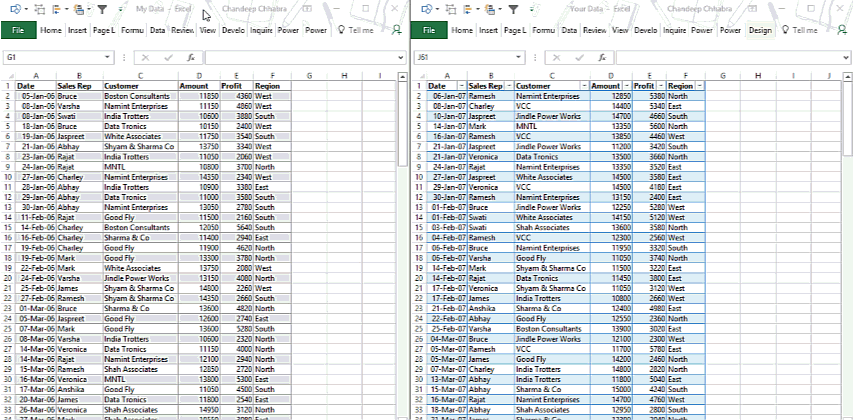
This post is about one of those times when you realized that you just need to look into the raw data (rather than creating a pivot) and let’s say from 2 or more files.
In order to save you from continuously hitting ALT+TAB you can scroll two or more excel files simultaneously. Yes Seriously..!
Here is how it works
Assume that you have 2 excel workbooks..
- My Data.xlsx and
- Your Data.xlsx
and both of them are opened
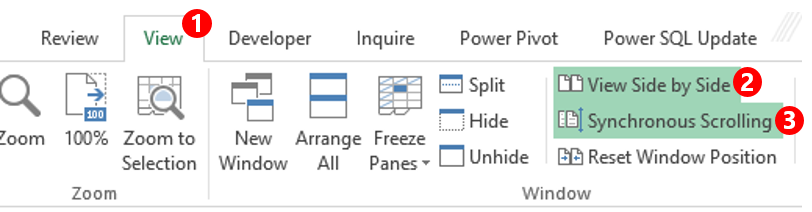
- In any one of the opened workbooks go to the View Tab and
- Click on View Side by Side
- Then make sure that ‘Synchronous Scrolling’ is turned on
Excel will automatically place 2 workbooks side by side or arrange them one below the other. If that does not happen, you can manually size them as per your need.
Now when you scroll (or even use the arrows keys to navigate) any of the 2 workbooks, both windows will scroll simultaneously.
Nifty isn’t it ? But what if my data is on 2 different sheets of the same excel file
Scrolling 2 Sheets of the same Excel Workbook
In case your data is on different sheets in the same excel workbook then you need to open the excel workbook twice for getting 2 different windows… and you know that is not possible!
But here is how you can open 2 different excel windows for the same excel workbook.
Assume a workbook with 2 sheets
Your Data.xlsx has 2 sheets
- 2006
- 2007
and I want to do simultaneous scrolling.. like I just did. To do that
- First click on the New Window Option in the View Tab
- An additional window of the same excel file will be created
- Now you can choose 2 different sheets on each of the window
- And then activate synchronous scrolling just like before
A few more nifty hacks to help you save time
- How to Master Excel Keyboard Shortcuts
- Fill Handle Shortcuts
- Custom Sorting in Excel
- 30 Evergreen Productivity Hacks
- Filter Data by Selection