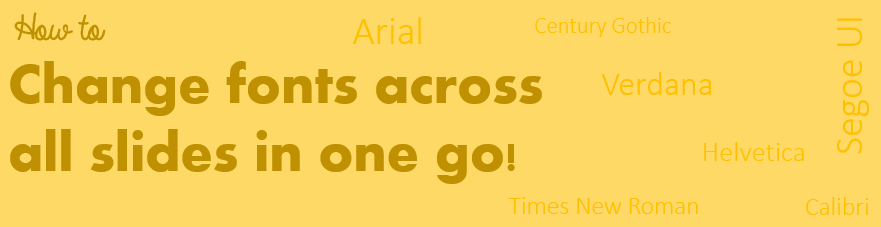Not often people know about quick (and interesting) formatting shortcuts available in PowerPoint to get things done quickly. Just like this one, which allows you to change font across all slides in one go!
Here is a Case
Assume that I have a 5 slider presentation (which could be a 50 slider for Christ sake to make life even more difficult) and I have used (a bad font) named Times New Roman which I would like to change it to (a good font) Verdana
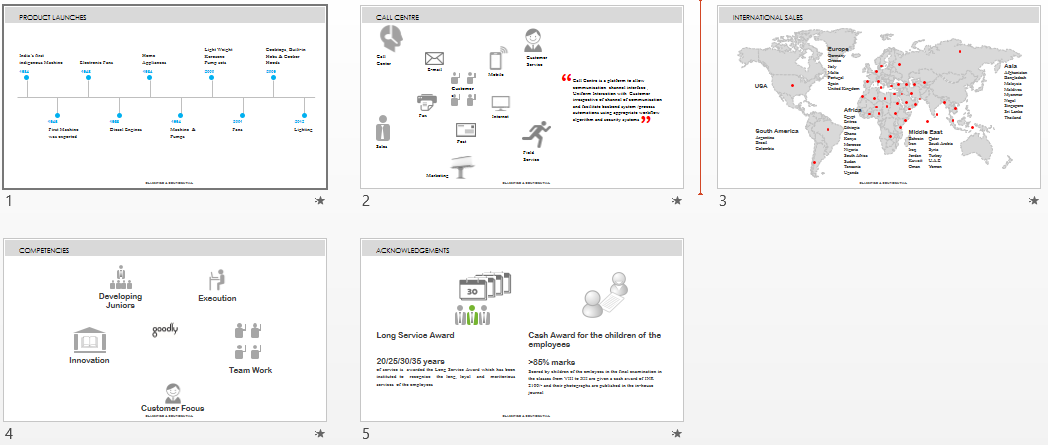
The above slides are just for demonstration the data in the slides is hypothetical and unrelated!
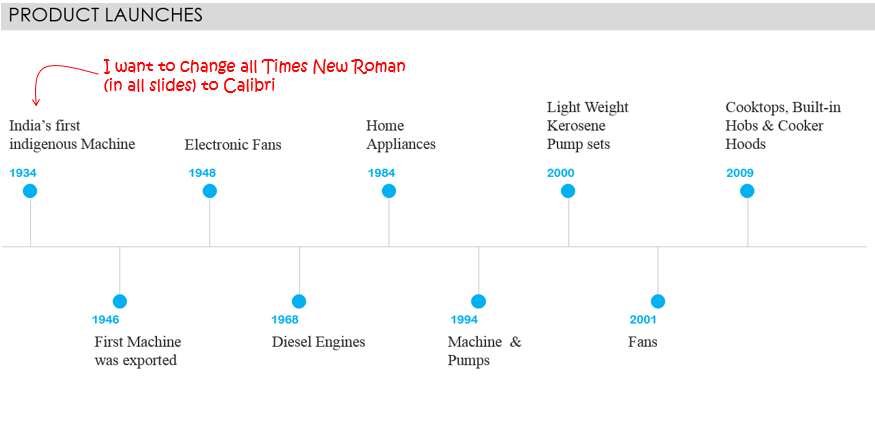
If you are thinking of changing the font individually on each slide then it is going to be quite cumbersome
Here is the Solution
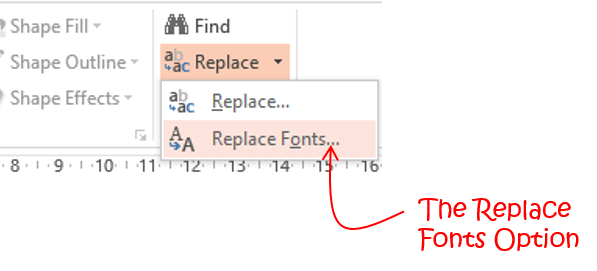
- Go to the Home Tab
- On the extreme right (editing group), pull down the Replace drop down
- And choose the option Replace Fonts. The Replace Font box will appear
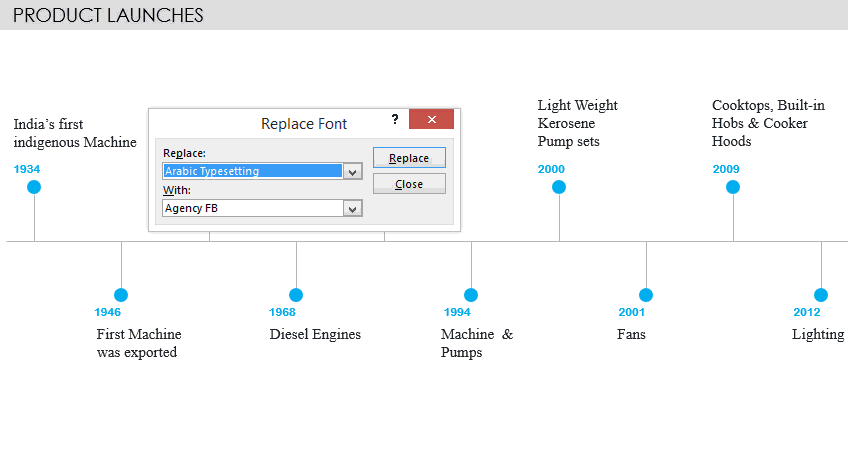
- In the Replace Option, choose the font that you want to replace (the list will only have the fonts used in the presentation). In our case Times New Roman
- In the Replace With Option choose the new font (the list will contain all the installed fonts). In our case Calibri
This will replace Times New Roman wherever used in the presentation with Calibri. By the way if you have liked the slides shown in this case you can download them here from down below. You might get some ideas on data presentation 😎
More Tips on building killer Presentations!
- How to find vector icons for your presentations
- Format Painter Quick Tip
- 5 Steps to boost productivity while making Presentations